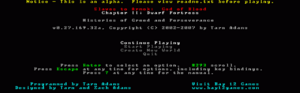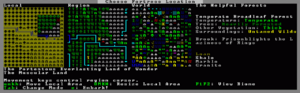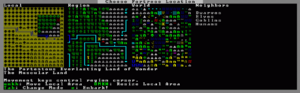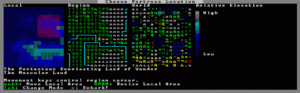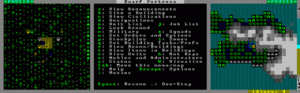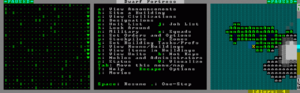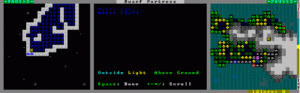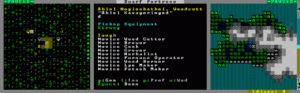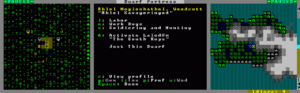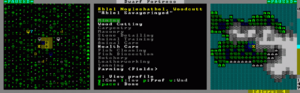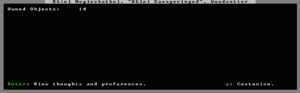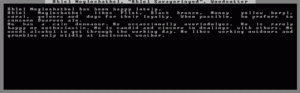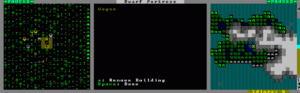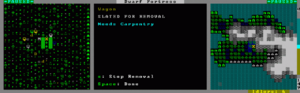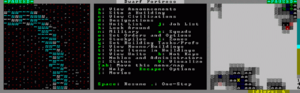- v50 information can now be added to pages in the main namespace. v0.47 information can still be found in the DF2014 namespace. See here for more details on the new versioning policy.
- Use this page to report any issues related to the migration.
Difference between revisions of "40d:Indecisive's illustrated fortress mode tutorial"
Wolfman2000 (talk | contribs) (Red links are due to missing images, not wiki links. Those links should not have changed. Where did the images go?) |
(Fixing links within namespace (452/997)) |
||
| Line 3: | Line 3: | ||
| − | This post is not going to be an expansive walkthrough of everything the game has to offer, it is just intended to demonstrate how to get started and using the interface. I'll try to cover as much as I can but I've only played it myself for a day before I started writing this. My game crashed irreversibly at about the one year mark, and I didn't get to cover more advanced stuff like | + | This post is not going to be an expansive walkthrough of everything the game has to offer, it is just intended to demonstrate how to get started and using the interface. I'll try to cover as much as I can but I've only played it myself for a day before I started writing this. My game crashed irreversibly at about the one year mark, and I didn't get to cover more advanced stuff like {{L|magma}} {{L|workshop}}s, {{L|machine}}s, or {{L|irrigation}} methods, but hopefully it is enough to get you started. |
== Starting the game == | == Starting the game == | ||
| Line 11: | Line 11: | ||
[[Image:dft000.png|thumb|left|The title screen]] | [[Image:dft000.png|thumb|left|The title screen]] | ||
| − | If this is your first time running the game, the only options will be Create New World and Quit. Let's go ahead and create a new world! The next screen is the option screen for | + | If this is your first time running the game, the only options will be Create New World and Quit. Let's go ahead and create a new world! The next screen is the option screen for {{L|World generation|creating the world}}. You can choose a name for the world and even choose a seed number if you like, that will be used to generate the world. Screw that though, I'm going to hit ENTER to create a random one! |
<br clear="all" /> | <br clear="all" /> | ||
| Line 23: | Line 23: | ||
[[Image:dft002.png|thumb|left|Choosing a location]] | [[Image:dft002.png|thumb|left|Choosing a location]] | ||
| − | Now we get to choose our starting location. I've chosen a relatively 'safe' starting position for this demonstration to try and show off as many bases as possible. There's a brook for a permanent water supply, forests for wood and plant harvesting, and a magma source, because otherwise you need huge amounts of wood to burn to make charcoal or find | + | Now we get to choose our starting location. I've chosen a relatively 'safe' starting position for this demonstration to try and show off as many bases as possible. There's a brook for a permanent water supply, forests for wood and plant harvesting, and a magma source, because otherwise you need huge amounts of wood to burn to make charcoal or find {{L|bituminous coal}} to do any forging. There is a wide variety of spots to choose from, but if you are new to the game, at the very least you will want to make sure your location has water and trees. 'Heavily Forested' means you'll have a huge number of trees to work with. |
Also, if the location has more than one Biome (basically, a biome consists of the information on the right-hand side of the screen; rock types, amount of vegetation, temperature, etc), you can push F1/F2/F3 etc.. to display each biome's area and information. For this area, basically the mountains are unforested with slightly different rocks, the Forest is the information already displayed. Each biome will usually have its own wildlife also, but that isn't shown on these screens. The mountain area wound up having a bunch of mountain goats, I didn't really see much from the forest side other than a couple raccoons. | Also, if the location has more than one Biome (basically, a biome consists of the information on the right-hand side of the screen; rock types, amount of vegetation, temperature, etc), you can push F1/F2/F3 etc.. to display each biome's area and information. For this area, basically the mountains are unforested with slightly different rocks, the Forest is the information already displayed. Each biome will usually have its own wildlife also, but that isn't shown on these screens. The mountain area wound up having a bunch of mountain goats, I didn't really see much from the forest side other than a couple raccoons. | ||
| Line 35: | Line 35: | ||
If you press Tab from the area select screen it shows other information displays about the area, such as Elevation, Nearby Civilizations, and Cliffyness. You can also choose which particular dwarven civilization you want to come from. | If you press Tab from the area select screen it shows other information displays about the area, such as Elevation, Nearby Civilizations, and Cliffyness. You can also choose which particular dwarven civilization you want to come from. | ||
| − | The next choice you are given is to Play Now! or 'prepare for the journey carefully'. That allows you to customize your dwarves starting skills and choose what equipment you want to bring. That's beyond the scope of this tutorial though, let's just jump into the game. (More information on preparing carefully can be had | + | The next choice you are given is to Play Now! or 'prepare for the journey carefully'. That allows you to customize your dwarves starting skills and choose what equipment you want to bring. That's beyond the scope of this tutorial though, let's just jump into the game. (More information on preparing carefully can be had {{L|Starting_builds#Starting_Builds|here}}.) Thus begins the fortress Lanirmosus, "Slyrooms". |
<br clear="all" /> | <br clear="all" /> | ||
| Line 69: | Line 69: | ||
[[Image:dft126.png|thumb|left|Using the {{k|k}} key to determine the depth of water]] | [[Image:dft126.png|thumb|left|Using the {{k|k}} key to determine the depth of water]] | ||
| − | Now, I'll introduce a very important key, {{k|k}}. This allows you to 'loo{{k|k}} around', which you will use to find out information about everything in the game. Here I've used it to display some | + | Now, I'll introduce a very important key, {{k|k}}. This allows you to 'loo{{k|k}} around', which you will use to find out information about everything in the game. Here I've used it to display some {{L|water}}. Normally water will just look like waves. I've set an option that shows water depth instead of the waves, because it makes it easier to see at a glance whether you are dealing with drowning-type-water, or wet-ankles-type-water. To change that option you need to edit the init.ini file in the data\init\ folder. 7 is the maximum depth, so you can safely assume anything in this square would drown, unless it can swim upwards (or breathe water). You can move the cursor anywhere on the screen to find out information on what is in that particular tile. Those pretty blue stars just below the cursor for example represent 'Damp Rough-hewn Lace Agate Cluster', which you could mine in hopes of getting some valuable gems. Of course, mining it would release the water in that pond, so you'd have a heck of a time actually getting the gems without draining the water. |
Also shown, below the list of items occupying the tile, are indicators for 'Outside', 'Light', and 'Above Ground'. These indicators give you the properties of the tile. There are various things that care about these properties, such as farming. Some plants can only be grown indoors, and some need to be outdoors in the sunlight. Usually all three will be similar, as they are somewhat related but you can have 'inside' areas that are light in certain conditions. | Also shown, below the list of items occupying the tile, are indicators for 'Outside', 'Light', and 'Above Ground'. These indicators give you the properties of the tile. There are various things that care about these properties, such as farming. Some plants can only be grown indoors, and some need to be outdoors in the sunlight. Usually all three will be similar, as they are somewhat related but you can have 'inside' areas that are light in certain conditions. | ||
| Line 115: | Line 115: | ||
With that finished, I'll go ahead and check out the other dwarves: | With that finished, I'll go ahead and check out the other dwarves: | ||
| − | * A | + | * A {{L|Miner}}. Well I didn't get screwed there, at least. |
| − | * A combination | + | * A combination {{L|Jeweler}} / {{L|Craftsdwarf}}. Not something I would have chosen to start with, but I guess he can work on making some trade goods for the autumn caravan. |
| − | * A | + | * A {{L|Carpenter}} / {{L|Bowyer}}. Carpenter is useful, as beds will need to be made, as well as buckets, bins, and other various wood products. I'll give him an axe so he can {{L|chop down trees}} also. |
| − | * A | + | * A {{L|Mason}} / {{L|Mechanic}}. Also useful. I'd prefer to have Mason and Mechanic separate, but there's only 7 dwarves to start with so inevitably you have to either overlap some jobs, or not have them at all. |
| − | * A | + | * A {{L|Fisherdwarf}}. Fishing wasn't incredibly useful in the previous version, and I don't think it's much improved here. This guy is going to become a Miner, since I have an extra pick. |
| − | * A | + | * A {{L|Fish cleaner}} / {{L|Butcher}} / {{L|Tanner}} / {{L|Weaver}} / {{L|Clothier}} / {{L|Leatherworker}}. You couldn't put a pile of more useless starting jobs together if you tried. This guy is going to get stuck doing all the trivial jobs nobody else has time for. |
We also started out with 1 musk ox, 1 donkey, 2 untrained dogs, 2 cats, 2 axes, 2 picks, an anvil, and several barrels of various food, booze, and seeds. Pretty much the same load you'd get if you don't change anything if you choose to manually set up your starting load. | We also started out with 1 musk ox, 1 donkey, 2 untrained dogs, 2 cats, 2 axes, 2 picks, an anvil, and several barrels of various food, booze, and seeds. Pretty much the same load you'd get if you don't change anything if you choose to manually set up your starting load. | ||
| Line 128: | Line 128: | ||
[[Image:dft016.png|thumb|left]] | [[Image:dft016.png|thumb|left]] | ||
| − | With the {{k|q}}uery tool, highlight the wagon. Then we hit {{k|x}} to label the building for removal. Why remove it? For one, the wagon is completely useless - it doesn't even have wheels! You can't move it even if you want to. Don't ask how they got it here. But removing it gives us three extra | + | With the {{k|q}}uery tool, highlight the wagon. Then we hit {{k|x}} to label the building for removal. Why remove it? For one, the wagon is completely useless - it doesn't even have wheels! You can't move it even if you want to. Don't ask how they got it here. But removing it gives us three extra {{L|tower-cap}} logs. |
<br clear="all" /> | <br clear="all" /> | ||
| Line 134: | Line 134: | ||
[[Image:dft017.png|thumb|left]] | [[Image:dft017.png|thumb|left]] | ||
| − | Now that it's designated for removal, it will show what 'job' a dwarf needs to have to destroy it, in this case | + | Now that it's designated for removal, it will show what 'job' a dwarf needs to have to destroy it, in this case {{L|Carpentry}}. So when a Carpenter has time he'll wander over and remove the building. At this stage in the game it's pretty much instant, since nobody's doing anything, but later on you'll have to wait a bit for a dwarf to initiate the orders you give them. |
<br clear="all" /> | <br clear="all" /> | ||
| Line 142: | Line 142: | ||
Now for the next important point for starting out - choosing a fort location. Previously this was relatively simple, as there was just a big mountain face and you just picked a spot and started digging, but now there is landscape to consider. You aren't guaranteed to be near everything you want. So, let's look around. | Now for the next important point for starting out - choosing a fort location. Previously this was relatively simple, as there was just a big mountain face and you just picked a spot and started digging, but now there is landscape to consider. You aren't guaranteed to be near everything you want. So, let's look around. | ||
| − | When choosing a site, I chose this location because it had two main [[region features|features]]: a | + | When choosing a site, I chose this location because it had two main [[region features|features]]: a {{L|river}}, and {{L|magma}}. So let's find those, first. |
[[Image:dft018.png|thumb|left|A river on our map.]] | [[Image:dft018.png|thumb|left|A river on our map.]] | ||
| Line 168: | Line 168: | ||
[[Image:dft022.png|thumb|left|Fire imps kicking around in the lava.]] | [[Image:dft022.png|thumb|left|Fire imps kicking around in the lava.]] | ||
| − | Four levels below the surface of the lava we can see some | + | Four levels below the surface of the lava we can see some {{L|fire imp|fire imps}} in their native habitat. There are also a few {{L|magma man|magma men}} even deeper, just imagine a bright red 'M' and that's all there is to see really. These creatures are the primary reasons to avoid lava, as magma men can destroy buildings and doors, and all fire creatures have the dangerous ability to start fires in your fortress, which can wreak havoc and plunge a fortress into chaos if it isn't contained. I don't think it's been tested but as far as I know dwarves still aren't programmed to recognize fire, so they will happily carry around burning items as if nothing is wrong and unknowingly spread it. Fortunately, there are options to dispose of or ignore individual items now, so it should be a more avoidable catastrophe. |
After some debate, I've decided to make the main entrance to my fortress just northeast of the river, in an alcove. The path to the edge of the map is relatively short, and the entire area is surrounded by a sheer cliff two levels high, so it should be relatively safe from disruption from wildlife elsewhere on the map. Hopefully caravans will arrive from this direction; I have no way of really knowing at this point. | After some debate, I've decided to make the main entrance to my fortress just northeast of the river, in an alcove. The path to the edge of the map is relatively short, and the entire area is surrounded by a sheer cliff two levels high, so it should be relatively safe from disruption from wildlife elsewhere on the map. Hopefully caravans will arrive from this direction; I have no way of really knowing at this point. | ||
| Line 248: | Line 248: | ||
[[Image:dft035.png|thumb|left]] | [[Image:dft035.png|thumb|left]] | ||
| − | This is the build menu, which lists the various buildings and building-like objects. Furniture counts as buildings for some reason, and floodgates, coffins, roads, wells, and many other objects are built from here also. {{k|p}} lets us build a | + | This is the build menu, which lists the various buildings and building-like objects. Furniture counts as buildings for some reason, and floodgates, coffins, roads, wells, and many other objects are built from here also. {{k|p}} lets us build a {{L|farm}} plot. |
<br clear="all" /> | <br clear="all" /> | ||
| Line 268: | Line 268: | ||
Now that the farm is built, we need to choose what to plant. Using the {{k|q}} menu again gives us new options now that it is ready for action. Currently the season is still Spring, so it automatically highlights that season for you. We only started with Plump Helmet and Pig Tail seeds, so I'll start off by planting the Plump Helmets. They are like big mushrooms basically, and are a commonly used food as they are easy to grow, and can be eaten immediately once ripe, which returns a new seed. They can also be cooked or brewed into wine, however cooking them destroys the seed so cooking them is not advised. I'll go ahead and set up plump helmet farming for the rest of the year also. One useful change is that you can now continue farming through winter, in the previous version you could not. Also, different crops can be planted in different seasons. Plump Helmet is the only one I've seen so far that can be planted year-round. Above-ground farms will have different planting options. | Now that the farm is built, we need to choose what to plant. Using the {{k|q}} menu again gives us new options now that it is ready for action. Currently the season is still Spring, so it automatically highlights that season for you. We only started with Plump Helmet and Pig Tail seeds, so I'll start off by planting the Plump Helmets. They are like big mushrooms basically, and are a commonly used food as they are easy to grow, and can be eaten immediately once ripe, which returns a new seed. They can also be cooked or brewed into wine, however cooking them destroys the seed so cooking them is not advised. I'll go ahead and set up plump helmet farming for the rest of the year also. One useful change is that you can now continue farming through winter, in the previous version you could not. Also, different crops can be planted in different seasons. Plump Helmet is the only one I've seen so far that can be planted year-round. Above-ground farms will have different planting options. | ||
| − | There are a few other options for farming also, such as fertilizing the soil. Fertilizing uses | + | There are a few other options for farming also, such as fertilizing the soil. Fertilizing uses {{L|Potash}}, which is made by burning wood into {{L|ash}} and then processing it at an {{L|Ashery}} workshop. It increases the output of the soil, but it also increases the time it takes to plant, so it's generally a wash. It could be useful if you absolutely need the most possible food out of a little amount of seeds / planting space, but otherwise ignorable. The {{k|z}} option, 'Fallow' means to leave the soil unused for the season. Typically not used, but if you are overflowing with food, that's how you stop production. |
[[Image:dft100.png|thumb|left]] | [[Image:dft100.png|thumb|left]] | ||
| − | You can also get seeds and food by harvesting wild plants. This uses the | + | You can also get seeds and food by harvesting wild plants. This uses the {{L|Herbalism}} job, and provides a chance to gather additional types of food that aren't available otherwise. One thing to be aware of is that you will not find cave-dwelling plants above-ground, so I won't be pulling any Plump Helmets above ground. There is a separate group of plants available for above-ground farming, such as {{L|Prickle berry}}. These plants need light to grow so you'll probably have to grow them above ground. |
<br clear="all" /> | <br clear="all" /> | ||
| Line 286: | Line 286: | ||
[[Image:dft039.png|thumb|left]] | [[Image:dft039.png|thumb|left]] | ||
| − | The Mechanics shop builds one thing and one thing only - | + | The Mechanics shop builds one thing and one thing only - {{L|mechanism|mechanisms}}. Lots and lots of mechanisms. You need a mechanism for every individual trap you make. You need multiple mechanisms to hook a lever up to a door, bridge, floodgate, or other lever-operated device. Mechanisms are also used to make gear and axle machines, which can be used to power millstones and other devices. |
Here you can see I have a bunch of mechanisms queued up, waiting to be built. the green 'A' by the top one indicates that the task is Active and being worked on by the dwarf standing in the shop. If we {{k|s}}uspend a job, it will keep it in the queue but the job will not be worked on. The dwarf will then skip that job and move on to the next one in the queue. {{k|r}} will set the job on repeat, meaning once it is complete it will add that job back to the queue instead of deleting it. This is useful if you want a ton of something made. You can {{k|p}}romote a job which raises it in the queue, in case you want that item finished before others. Of course, {{k|x}} will still mark the building for destruction. Also of note is option {{k|P}}, which you can use to designate which dwarves will be allowed to use the shop. If you do not designate anyone specifically, all dwarves with the appropriate job enabled will be able to use it. Last but not least, {{k|a}} allows you to add a job to the queue. | Here you can see I have a bunch of mechanisms queued up, waiting to be built. the green 'A' by the top one indicates that the task is Active and being worked on by the dwarf standing in the shop. If we {{k|s}}uspend a job, it will keep it in the queue but the job will not be worked on. The dwarf will then skip that job and move on to the next one in the queue. {{k|r}} will set the job on repeat, meaning once it is complete it will add that job back to the queue instead of deleting it. This is useful if you want a ton of something made. You can {{k|p}}romote a job which raises it in the queue, in case you want that item finished before others. Of course, {{k|x}} will still mark the building for destruction. Also of note is option {{k|P}}, which you can use to designate which dwarves will be allowed to use the shop. If you do not designate anyone specifically, all dwarves with the appropriate job enabled will be able to use it. Last but not least, {{k|a}} allows you to add a job to the queue. | ||
| Line 596: | Line 596: | ||
[[Image:dft097.png|thumb|left]] | [[Image:dft097.png|thumb|left]] | ||
| − | Here we see the dwarven Outpost | + | Here we see the dwarven Outpost {{L|Liaison}} that came with the caravan. He's been chasing my Expedition Leader for 5 minutes now while my dwarf ignores him. I've stopped all his available tasks though and called him to the depot to conduct the trading. After that the meeting hopefully will begin. |
<br clear="all" /> | <br clear="all" /> | ||
| Line 850: | Line 850: | ||
===Other Guides=== | ===Other Guides=== | ||
All these can help with different parts of your fortress: | All these can help with different parts of your fortress: | ||
| − | * | + | *{{L|Important advice}} |
| − | * | + | *{{L|Stairs}} |
| − | * | + | *{{L|Cave-in}} |
| − | * | + | *{{L|Smelting}} |
| − | * | + | *{{L|Design strategies}} |
| − | * | + | *{{L|Digging}} |
| − | * | + | *{{L|Controls}} |
| − | * | + | *{{L|Video tutorials}} |
[[Category:Guides]] | [[Category:Guides]] | ||
Revision as of 16:43, 12 April 2010
| This article is about an older version of DF. |
This tutorial was originally posted on the Something Awful Forums. It is no longer available there and has been heavily edited here. The original author is unknown.
This post is not going to be an expansive walkthrough of everything the game has to offer, it is just intended to demonstrate how to get started and using the interface. I'll try to cover as much as I can but I've only played it myself for a day before I started writing this. My game crashed irreversibly at about the one year mark, and I didn't get to cover more advanced stuff like Template:L Template:Ls, Template:Ls, or Template:L methods, but hopefully it is enough to get you started.
Starting the game
Generating Your World
If this is your first time running the game, the only options will be Create New World and Quit. Let's go ahead and create a new world! The next screen is the option screen for Template:L. You can choose a name for the world and even choose a seed number if you like, that will be used to generate the world. Screw that though, I'm going to hit ENTER to create a random one!
The world generation can take a while, depending on your computer speed. I've got a pretty new machine and it took 5 minutes. During this time it randomly generates terrain, rivers, vegetation and wildlife for an entire miniature world, and over 1000 years of 'history' for the civilizations living in it. Once it's done it takes you back to the title screen, where you can choose to Start Playing. There will be several options there, Dwarf Fortress, Adventurer, or Legends. Dwarf Fortress is what we'll be playing, obviously.
Choosing a Location and Embarking
Now we get to choose our starting location. I've chosen a relatively 'safe' starting position for this demonstration to try and show off as many bases as possible. There's a brook for a permanent water supply, forests for wood and plant harvesting, and a magma source, because otherwise you need huge amounts of wood to burn to make charcoal or find Template:L to do any forging. There is a wide variety of spots to choose from, but if you are new to the game, at the very least you will want to make sure your location has water and trees. 'Heavily Forested' means you'll have a huge number of trees to work with.
Also, if the location has more than one Biome (basically, a biome consists of the information on the right-hand side of the screen; rock types, amount of vegetation, temperature, etc), you can push F1/F2/F3 etc.. to display each biome's area and information. For this area, basically the mountains are unforested with slightly different rocks, the Forest is the information already displayed. Each biome will usually have its own wildlife also, but that isn't shown on these screens. The mountain area wound up having a bunch of mountain goats, I didn't really see much from the forest side other than a couple raccoons.
If you press Tab from the area select screen it shows other information displays about the area, such as Elevation, Nearby Civilizations, and Cliffyness. You can also choose which particular dwarven civilization you want to come from.
The next choice you are given is to Play Now! or 'prepare for the journey carefully'. That allows you to customize your dwarves starting skills and choose what equipment you want to bring. That's beyond the scope of this tutorial though, let's just jump into the game. (More information on preparing carefully can be had Template:L.) Thus begins the fortress Lanirmosus, "Slyrooms".
The Game Screen
Now, the introduction of the game screen! It starts out with all the options expanded. The actual game window is the very left, showing our dwarves and various tame animals surrounding the starting wagon. Generally you start off in the center of the area you selected to start in.
The middle window is a helpful display of hotkeys. As you select hotkeys it changes to display the options available by using it. This is a very important window to keep open at all times until you know your way around the menus.
The right pane displays the full map of the settled region. The cyan area is open space (because we are about halfway up the mountain), the green/blue area is the level we are currently on (with the X showing where the screen is centered), and the grey stuff is the mountain areas that are higher than us.
You can change which windows are displayed using the Tab key, which cycles through various combinations of game screen and the other two windows. If you disable the hotkey window, it will automatically open itself when you choose a menu item so you can see what you are doing, but the area map will stay closed unless you open it up yourself.
Another key to get familiar with is Space. This key cancels, backs up to a previous screen, and pauses the game. You'll know the game is paused by the presence of an indicator in the top left corner of the screen.
At the very right of the screen is one of the new interface features, the altitude bar. The number in the bottom right indicates the absolute elevation that you are located at, relative to the 'bottom' of the world. We are currently at 149, which isn't that high, all things considered; if I remember correctly, someone said sea level is at 100, and the scale goes up to 250 or so. Each section of the map goes to roughly plus or minus 17 z-levels, for a total of 35.
The number at the top is where the screen is relative to the 'surface' of where your cursor is. We are currently looking at the surface, so it shows zero. If we look higher it would change to a positive number in green, when we look lower it changes to a negative, red number. The bar itself is a more graphical display of this, where the bright cyan indicates our current location, the brown indicates underground levels, and the dark cyan shows the sky levels. Let's scroll up a z-level by pushing the < key. > will send your view down one level.
Now, looking at the bar again, you will notice that rather than the bright cyan marker changing location, the sky/earth tiles scrolled downwards instead. This is because there are more z-axis levels than can be displayed on the bar. Also, the relative elevation number at the top changed to a +1, showing that we are one level above the ground. The left-most window has changed; this is what it looks like when you are one level above ground. Regular 'ground' tiles become dots, and trees become those green blocks you see there. The down-arrows on the right side indicate a down-ramp, corresponding to the up-ramp in the first screenshot.
Also worth noting is that the larger map on the right has changed, now much of what was previously 'mountain' is now shown as a flat plain with forest and some small lakes. This isn't a terribly steep mountain.
Looking Around
Now, I'll introduce a very important key, k. This allows you to 'look around', which you will use to find out information about everything in the game. Here I've used it to display some Template:L. Normally water will just look like waves. I've set an option that shows water depth instead of the waves, because it makes it easier to see at a glance whether you are dealing with drowning-type-water, or wet-ankles-type-water. To change that option you need to edit the init.ini file in the data\init\ folder. 7 is the maximum depth, so you can safely assume anything in this square would drown, unless it can swim upwards (or breathe water). You can move the cursor anywhere on the screen to find out information on what is in that particular tile. Those pretty blue stars just below the cursor for example represent 'Damp Rough-hewn Lace Agate Cluster', which you could mine in hopes of getting some valuable gems. Of course, mining it would release the water in that pond, so you'd have a heck of a time actually getting the gems without draining the water.
Also shown, below the list of items occupying the tile, are indicators for 'Outside', 'Light', and 'Above Ground'. These indicators give you the properties of the tile. There are various things that care about these properties, such as farming. Some plants can only be grown indoors, and some need to be outdoors in the sunlight. Usually all three will be similar, as they are somewhat related but you can have 'inside' areas that are light in certain conditions.
If there were a creature or item on this tile, we could highlight it and hit Enter to get more information on it. Sometimes there's useful information there, sometimes there's not; experiment with it a bit on different things.
Unit Viewing and Dwarf Skills
Next let's check out our dwarves. The view command allows you to view any unit, be it dwarf, elephant, or goblin. You can view pretty much any dwarf or non-dwarf creature worth caring about. Since I didn't choose what I'll be starting with, let's see what the random dwarf generator set me up with.
Well, that's an 'interesting' array of skills. Note for the future: Never choose 'Play Now!', or you will get ridiculous skills like this. So this dwarf has way more skills than he'll be using, and I didn't get started with any basic farmers so I'm going to designate this fellow as a farmer. To do so I hit 'p' for preferences.
This screen is where you start telling this dwarf what his role is. labor lets you set what jobs he will perform, e lets you assign trained dogs to follow him, and you can tell him what type of armor / weapon to wear through soldiering. Activating him will draft him into the military or relieve him if he's already been recruited.
Accessing labor brings up a list of all the possible job functions are performed in the game. The dark-grey ones are disabled on this dwarf, the white ones are enabled, and the one highlighted green is the one currently selected by the cursor. In these types of menus, the + and - keys are used to scroll up and down, and / and * scroll by a full page. The interface has changed a bit since the last version, there used to be up/down arrows on the right-side of the window to indicate that you there were more choices that didn't fit on the screen. Maybe those will be added back later, but for now you'll have to trust me. There are a total of 60 job items. I won't cover them all now, so I'll just let you know I set him up with Farming (fields), Milling, Brewing, Cooking, Butchery, Plant Gathering, Plant Processing, and the hauling jobs. Many of those jobs aren't going to be used at this point, but better to set him up now and then later on when there are more dwarves I can start specializing them.
Also you may have noticed that when we went in the preferences menu a new option appeared, z for View Profile. This lets you get more specific information on the dwarf, as well as customize his job title and give him a nickname.
Here we can see that he owns 14 items, which is probably all clothing items at this point. Hitting Enter takes us to the thoughts and preferences menu.
The first line tells you about mood and recent events that have affected it. Since we have just started, there aren't any recent events, and he's happy to have arrived at his new home. The second section shows his likes, and the third section, which is new to this version, lists his personality. All of this information is unique to each dwarf, and you'll probably ignore most of it, but it is flavorful. The line across the top also shows their full name and the 'translated' version, as well as their job title. Now that we are done here, I'll hit the Space bar to exit. There are two other options each dwarf has; inventory and wounds. Those don't concern us at the moment really - each dwarf starts out fully clothed and unwounded.
With that finished, I'll go ahead and check out the other dwarves:
- A Template:L. Well I didn't get screwed there, at least.
- A combination Template:L / Template:L. Not something I would have chosen to start with, but I guess he can work on making some trade goods for the autumn caravan.
- A Template:L / Template:L. Carpenter is useful, as beds will need to be made, as well as buckets, bins, and other various wood products. I'll give him an axe so he can Template:L also.
- A Template:L / Template:L. Also useful. I'd prefer to have Mason and Mechanic separate, but there's only 7 dwarves to start with so inevitably you have to either overlap some jobs, or not have them at all.
- A Template:L. Fishing wasn't incredibly useful in the previous version, and I don't think it's much improved here. This guy is going to become a Miner, since I have an extra pick.
- A Template:L / Template:L / Template:L / Template:L / Template:L / Template:L. You couldn't put a pile of more useless starting jobs together if you tried. This guy is going to get stuck doing all the trivial jobs nobody else has time for.
We also started out with 1 musk ox, 1 donkey, 2 untrained dogs, 2 cats, 2 axes, 2 picks, an anvil, and several barrels of various food, booze, and seeds. Pretty much the same load you'd get if you don't change anything if you choose to manually set up your starting load.
Now, let's get to work! The first step will be tearing down the wagon we start with. Use query, which the menu shows as 'Set Building Tasks/Preferences'.
With the query tool, highlight the wagon. Then we hit x to label the building for removal. Why remove it? For one, the wagon is completely useless - it doesn't even have wheels! You can't move it even if you want to. Don't ask how they got it here. But removing it gives us three extra Template:L logs.
Now that it's designated for removal, it will show what 'job' a dwarf needs to have to destroy it, in this case Template:L. So when a Carpenter has time he'll wander over and remove the building. At this stage in the game it's pretty much instant, since nobody's doing anything, but later on you'll have to wait a bit for a dwarf to initiate the orders you give them.
Positioning Your Fortress
Now for the next important point for starting out - choosing a fort location. Previously this was relatively simple, as there was just a big mountain face and you just picked a spot and started digging, but now there is landscape to consider. You aren't guaranteed to be near everything you want. So, let's look around.
When choosing a site, I chose this location because it had two main features: a Template:L, and Template:L. So let's find those, first.
Three levels below our starting point and far to the southwest, we find the river. This is constantly fed from the south, so it won't be running out of water, unlike the other lakes in the area which we can potentially drain t